It is our aim that our customers have the latest version of our STARe Software and instrument firmware available and that possible errors in the software can be eliminated.
We therefore provide software patches and new releases of firmware for our customers to update their systems.
For further details, refer to the METTLER TOLEDO web page: www.mt.com/ta-news
- STARe Software
- Language Packs
- STARe Software Patches
- Free Evaluation SW
- Reference Libraries
- AIWizard Models
- DB2 Updates
- Module SW Updates
- User Manuals
- STAReCapture SW
Download and install the STARe Software:
Versions 19.00 and later require a new red hardlock dongle.
Existing hardlocks that were used with prior versions of the STARe Software are not compatible with version 19. Do not install version 19 until you have purchased a new license and have received the new hardlock.
- Ensure that you have a new red hardlock (see above).
- Prepare an offline backup of your database (see the STARe Software reference manual).
- Under Version, select the desired version of the software.
- Click Download File.
- Click Save File in the dialog box that now appears and then click OK.
- A ZIP file is downloaded to your default download folder.
- Extract the contents of the ZIP file to a local folder on your hard disk.
- Read and follow the installation instructions in the STARe Software Reference Manual.
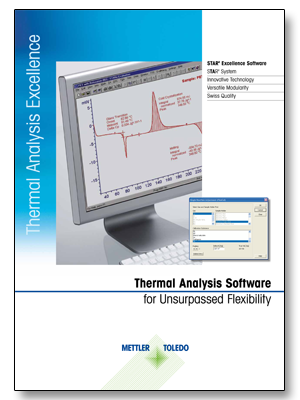
Download and install the STARe Software patch:
- Select a Patch Version.
- Click Download File.
- Click Save File in the dialog box that now appears and then click OK.
- A zip file is downloaded to your default download folder.
- Navigate to the desired destination location and save the zip file containing the software patch there.
- In the STARe Software, backup the current working database and all inactive working databases.
- Logon as a Windows user with administrative rights.
- Make sure that all STARe Software windows have been closed.
- From the zip file you have downloaded and saved, extract the patch installer file.
- Double-click the patch installer and follow the instructions shown by the patch installation wizard.
Notice:
- To install a patch, the base version of the STARe Software or a previous patch for that base version must be installed.
- The latest patch contains all fixes from all previous patches; it therefore is not necessary to install previous patches before installing the latest patch.
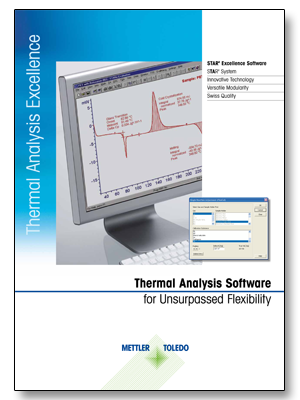
Download and install a STARe Evaluation Software:
- Under Version, select the desired version of the software.
- Click Download File.
- Click Save File in the dialog box that now appears and then click OK.
- A ZIP file is downloaded to your default download folder.
- Extract the contents of the ZIP file to a local folder on your hard disk.
- Carefully read the Readme.pdf on how to install the STARe Evaluation Software.
Supported operating systems:
- STARe Evaluation Software 15.01:
- STARe Evaluation Software 16.00 – 16.30:
- STARe Evaluation Software 16.40 and later:
Windows® 7 Professional, Enterprise or Ultimate (32-bit and 64-bit editions)
Windows® 8.1 Pro or Enterprise (32-bit and 64-bit editions)
Windows® 7 Professional, Enterprise or Ultimate (64-bit editions only)
Windows® 8.1 Pro or Enterprise (64-bit editions only)
Windows® 10 Pro or Enterprise (64-bit editions only)
Windows® 8.1 Pro or Enterprise (64-bit editions only)
Windows® 10 Pro or Enterprise (64-bit editions only)
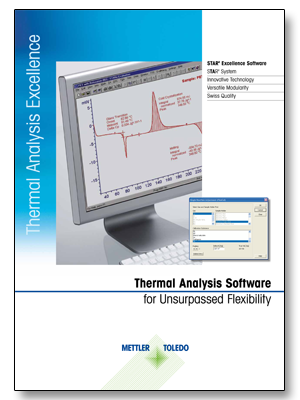
Download and install a STARe Software Language Pack:
- Under STARe Software Version, select the desired version of the software.
- Under Language Pack, select the desired language pack.
- Click Download File.
- Click Save File in the dialog box that now appears and then click OK.
- A zip file is downloaded to your default download folder.
- Extract the contents of the zip file to a local folder on your hard disk.
- Follow the installation instructions in the readme.txt file.
Download and install the reference library:
- Under STARe Software Version, select the version of the installed STARe Software.
- Under Exo/Endo, select the reference heat flow direction (ICTA: exo, anti ICTA: endo).
- Select a Reference Library.
- Click Download File.
- Click Save File in the dialog box that now appears and then click OK.
- A file with the extension .SRL is downloaded to your default download folder.
- On the Reference Library tab of the Evaluation Window, click Import.
- The Import Reference Library dialog box opens.
- Navigate to your default download folder.
- Select the file you downloaded and then confirm with Open.
Notice:
- Reference libraries can include references to evaluations. Access to such evaluations cannot be restricted by user groups as they must be accessible to all users. Therefore, to reference an evaluation in a reference library, its assignment to any user group must be removed. Furthermore, if a reference library is imported, the imported evaluations and curves will not be assigned to any user group.
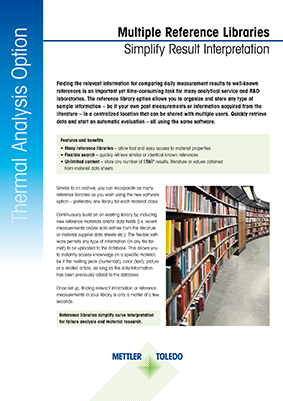
Download and install the AIWizard model:
- Under STARe Software Version, select the version of the installed STARe Software.
- Select a AIWizard Model.
- Click Download File.
- Click Save File in the dialog box that now appears and then click OK.
- A zip file is downloaded to your default download folder.
- Extract the contents of the zip file to a local folder on your hard disk.
- Follow the AIWizard Model Update instructions in the STARe Software Online Help.
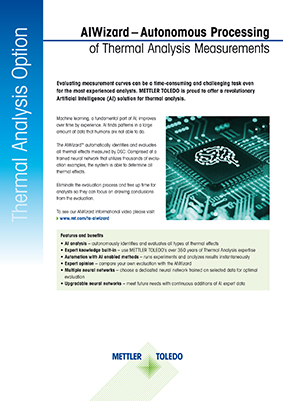
Download and install the DB2 update:
- Under STARe Software Version, select the version of the installed STARe Software.
- Click Download File.
- Click Save File in the dialog box that now appears and then click OK.
- A zip file is downloaded to your default download folder.
- Extract the contents of the ZIP file to a local folder on your hard disk.
- Carefully read the Readme.pdf on how to update DB2.
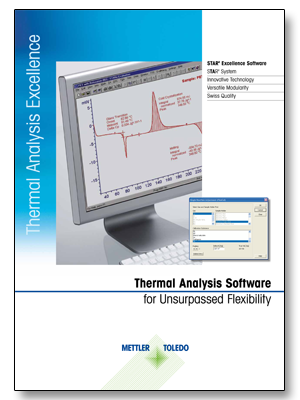
Download the firmware:
- Under Module type, select the appropriate TA module type.
- Under Version of update, select the appropriate firmware version.
- Click Download File.
- Click Save File in the dialog box that now appears and then click OK.
- A zip file is downloaded to your default download folder.
- Navigate to the desired destination location, for example a USB stick, and save the zip file containing the firmware there.
Update the firmware on the TA module:
- Extract the zip file into the root folder of a USB stick.
- Insert the USB stick into the USB port on your TA module.
- On the touch screen of the TA module, tap Setup→Setup→Maintenance & service→Update.
- Follow the instructions that appear on the touch screen.
- Restart the TA module.

Download a user manual:
- Under TA System Type, select the appropriate TA system type.
- Under Version of Software, select the desired version of the software.
- Under Language of User Manual, select the desired language of the manual.
- Click Download File.
- Click Save File in the dialog box that now appears and then click OK.
- A zip file is downloaded to your default download folder.
- Extract the contents of the ZIP file to your desired location.
Download and install a STAReCapture Software:
- Under Version, select the desired version of the software.
- Click Download File.
- Click Save File in the dialog box that now appears and then click OK.
- An EXE file is downloaded to your default download folder.
- Download the User Manual from the section User Manuals.
- Carefully read chapter 4 of the STAReCapture User Manual on how to install the STAReCapture Software.
Supported operating systems:
- STAReCapture Software V1.0.x:
Windows® 10 (64-bit editions only)
Windows® 11

